After recently unzipping a folder filled with dozens of SVGs, I noticed that the current version of Windows 10 (as of January 2021) does not let you preview SVG files in File Explorer. This was disappointing. Opening them one by one was going to be tedious. So naturally I looked around to see if there was a way to fix this lack of functionality.
Some of the top articles mentioned a 3rd party extension, which I was wary of and not interested in installing. I try to avoid installing anything that messes with the core system, and would rather stick to something official. It’s better to avoid downloading something potentially dangerous or slow, or that might not be maintained in the future. Luckily, another support thread brought up the fact that Microsoft does have a way to do this now, using an official set of open source utilities available on GitHub.
Preview SVGs (and Markdown files) using Microsoft PowerToys
The official Microsoft GitHub account has a repository for Microsoft PowerToys “a set of utilities for power users to tune and streamline their Windows 10 experience for greater productivity”. This set of utilities includes File Explorer Add-ons, which adds support for these helpful features:
- “Preview Pane rendering of SVG icons (.svg)”
- “Preview Pane rendering of Markdown files (.md)”
Note that this set of utilities is still in active development, and has some open issues on GitHub. The SVG thumbnails were actually not working for a month or two at the end of 2020, until a bug was fixed in the latest version.
How it Looks
Here’s an example of what File Explorer looks like now, with a folder filled with SVGs:
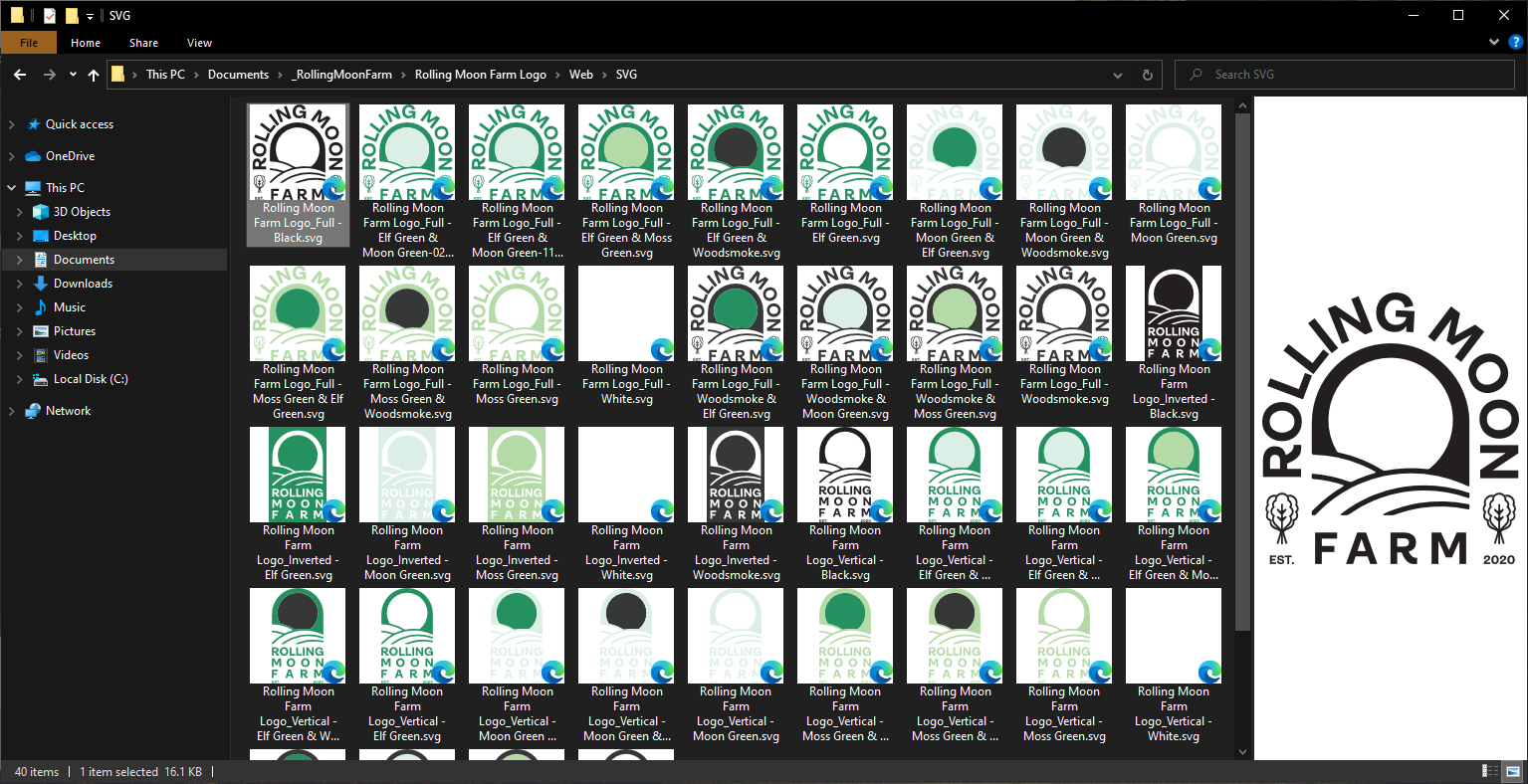
How to Install
- See their installation instructions for the latest stable version. Basically, there is an EXE installer file available under Releases that will install the utilities on your system. Double check that your copy of Windows 10 is update to date and that you meet the system requirements.
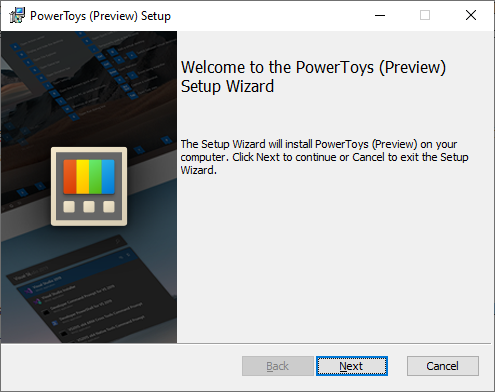
- Go to PowerToys settings. You may want to enable “Administrator mode” to enable the rest of the features of PowerToys.
- Enable SVG preview via the settings toggle under “File Explorer”.
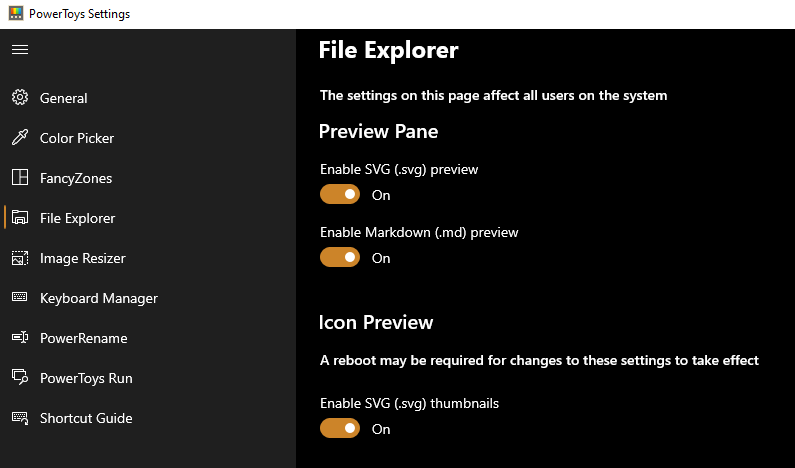
- In File Explorer, make sure you have View->PreviewPane enabled.
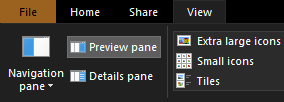
- You may need to restart your computer before the thumbnail previews appear.
![CSS Secrets [Book Cover]](/wp-content/uploads/2020/03/css_secrets_book_cover.jpg)
![Eloquent JavaScript [Book Cover]](/wp-content/uploads/2020/03/eloquent_javascript_book_cover_b.jpg)
![The Phoenix Project [Book Cover]](/wp-content/uploads/2020/03/phoenix_project_book_cover.jpg)
Google brought me to your site when searching for a way to preview SVG files. Great to see that there is a Microsoft solution for this, instead of having to use third-party software. Thanks!
Microsoft PowerToys it is also a third party software. 🤨
PowerToys is developed by Microsoft: https://github.com/microsoft
(Third-party software are programs created by companies other than the company that developed the OS…)
one year later and PT still not appended in Win11, c’mon!
I found your page surfing for windows 10 preview .svg . I have installed the utilities and love it. THANK YOU!
Wow. This opened up SOOO many other utilities. I had to come back and thank you for this.
I’m glad it worked for some of you. As far as I’m concerned, this utility is totally useless. If there are 100 SVGs in a folder, it will generate previews for the first couple of dozen and last couple of dozen. The middle of the list is without previews although it will try to generate the previews indefinitely while consuming my RAM. Uninstall!
Good to know about the stability. I also experienced a bug early on that was fixed in a subsequent patch. I’d report the bug on their GitHub Issues if it hasn’t been fixed already!